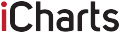Modern games require a lot of free space on the SSD or hard disk. For example, for Call of Duty: Modern Warfare II with Warzone 2.0, you will need almost 200GB of free space. But even if you take less voluminous games, they still weigh between 40 and 100 GB.
The era when games that required up to 5 GB were considered big is gone. Nowadays, even independent developers’ projects can easily take up 10-15 GB on a SSD. Sony’s current generation console features a custom PCIe 4.0 NVMe SSD with 825 GB of space. Of that, 667GB is free, with the rest dedicated to system files. Thus PS5 is capable of loading an average of ten typical large-scale projects.
Yes, the PS5 has Kraken technology, which allows you to shrink games and updates. However, PS4 projects do not support this innovation. As a result, sooner or later active users have to face the issue of freeing up space on the console.
Page Contents
Getting more free space on your PS5

Source: m.youtube.com
The PlayStation 5 start screen shows only a fraction of the installed games. And if you use the console a lot, you can easily forget about some of the stuff you’ve downloaded. To see the full list, you need to go to the library. There, in the first item, the user sees all the installed games and can remove unnecessary ones.
For a more thorough assessment of the free space on the PS5 SSD, you need to go to Settings and select Storage. You’ll find a list of files on your console with a division into categories. You can immediately check how much each of the downloaded games takes up.
Clearing the gallery
Not everyone knows, but PlayStation 5 records the receipt of each achievement, even the most trivial. Short clips dedicated to trophies are stored in the console’s memory. If you actively go through different games on PS5, such videos will accumulate by the thousands and may consume more than 20 GB.
Users are advised to remove videos from the gallery and disable the above function. To do this, go to Settings, navigate to the menu item Captures and Broadcasts, select Trophies and remove the corresponding checkmark.
Also all screenshots on PS5 are saved in 4K resolution. So you should definitely take a look at the gallery and see how much space screenshots take up.
External USB flash drive
You can download the already mentioned trophy videos or pictures to a flash drive. The same applies to save files, although then you will have to insert the drive during each game session. But if you really need free GB, then you can put up with a little inconvenience.
Separately, it is worth highlighting the use of a flash drive as a USB-storage device for games. It is possible to copy versions of projects for PS4 and PS5 to it. The former are launched directly from the medium. The latter will have to be transferred to PlayStation 5, but the process takes much less time than re-downloading. You will need to free up space to move the game from USB storage to the internal SSD beforehand.
Cloud storage for PlayStation 5

Source: popsci.com
It becomes available to subscribers of PlayStation Plus. The service costs $10 per month in the US, $25 per quarter, and $80 per year. This applies to the basic version, but it also includes cloud storage. In it you can download saves for games from PS4 and PS5.
100GB of storage is allocated for the files of the two consoles each. However, in the case of the PlayStation 4, there is a limit of 1,000 slots. In the settings, you can synchronize the saved data on the console with the cloud, so that they are sent to a remote storage after each gaming session. To do this, you need to activate the automatic update function.
If you disable autoloading of saves and choose manual downloading, you will be able to free up some space. Files for games that you have temporarily abandoned will remain in the cloud, while local files can be deleted.
Connecting an external SSD to the PS5
This feature was not available at the console’s launch. Sony implemented it in mid-September 2021. The external SSD connects to the console via the M.2 port.
The SSD must be customized for the PS5, meaning it must have the appropriate size and form factor. Also, Sony recommends using a drive with a heatsink and a sequential read speed of at least 5500 Mbytes/sec.
Purchasing an external SSD is the easiest option to solve your memory problems. However, it all comes down to price. SSDs in the US cost an average of $50-150, but you’ll have to pay $150-400 for a quality device with larger capacity (2+ TB).
Disabling automatic game updates

Source: makeuseof.com
This is an extreme option, and it is recommended to use it only for a short period of time in case of severe memory shortage. After release, all modern games receive important patches one after another, sometimes greatly annoying the audience, sometimes pleasing it. They can both fix technical flaws and add new content. And projects with a service model in general are updated regularly. They are constantly introducing improvements, adjusting the balance, adding cosmetic items and so on.
If you disable automatic patch loading, you may encounter an unexpected critical bug that will break the walkthrough. This will significantly spoil the gaming experience. Some games may even fail to launch without updates.
However, if you suddenly decide to disable autoloading, then go to Settings, select Saved Data and Game/App Settings. From there, go to the Automatic Updates menu and uncheck the corresponding checkboxes.
Conclusion
PS5 owners shouldn’t rest on their laurels, thinking that a flawless gaming experience is now provided by the brand itself. You still need to know how to squeeze all the convenience out of the console, including its capacity. Use the tips presented above, and the choice of games that you can play right away – without deleting or downloading anything again – will increase!
And in case your device breaks down, turn to the pros. Luckily, all you need is a good PS5 repair shop .