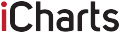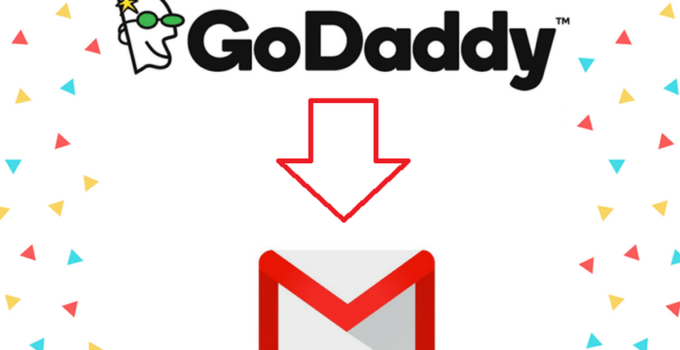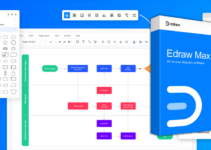There are three ways to link your GoDaddy Webmail account to your android device and we are here to show you all three of them. First one would be browsing GoDaddy Web-based Workspace tool in the Android Web browser. Second one would be downloading and installing the free GoDaddy Mobile app from Google Play.
And the third one would be configuring the stock Android Email app with the IMAP or POP3 server settings for your GoDaddy account. Here are the steps your need to go through for each option.
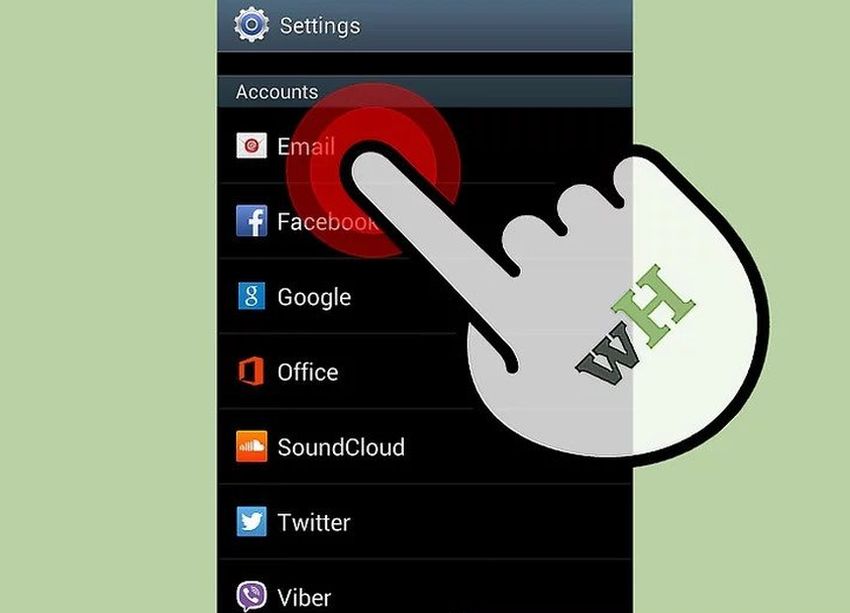
source:wikihow.com
Web Browser
1. The Android device home screen contains the Applications icon which you need to tap. There you will find the Internet icon which will help you with launching the Web browser app.
2. In the address bar you need to type the GoDaddy Workspace Login URL and press the Enter key.
3. To save your credentials in the browser, you need to tap the Remember Me check box.
4. In fields for it, you need to type your GoDaddy email address and password, and then to press Login. Your GoDaddy Webmail inbox will open in the browser.
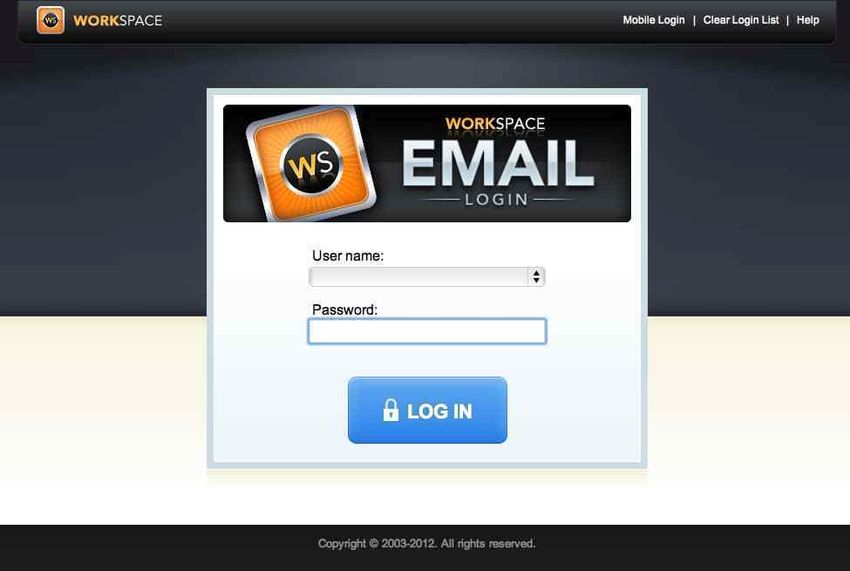
source:newcoupon.net
GoDaddy Mobile
1. On the Android home screen tap the Applications tap.
2. On the Applications menu find and tap the Play Store icon.
3. Once the Google Play is launched, tap the Apps icon, and after that, the Search icon.
4. In the Search field you need to type GoDaddy, and once the entry for the GoDaddy Mobile app appears, tap on it.
5. Next you need to press Install and then Accept so you can download and install the app.
6. When the installation is finished, press Open to launch the app.
7. In fields for it, type your GoDaddy email adress and password. To save your credentials, you need to press the Keep Me Logged In check box.
8. Your GoDaddy inbox will open in the app after you press Go or Access Your Account, depending on the available option.
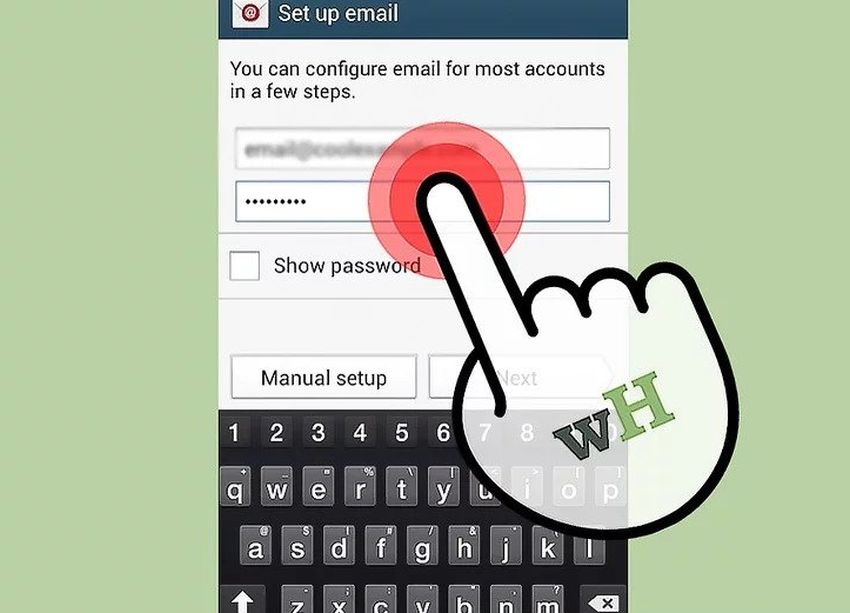
source:wikihow.com
Android Email App
1. In order to launch the Email app on your Android device, you need to press the Email icon from the home screen or application menu.
2. Press the Menu key, and then the Accounts.
3. After pressing Add Account, the New Email Account screen will open.
4. In the Username field type your GoDaddy email address, and in the Password box type your password. Then press Next.
5. In case your account is enabled for IMAP, you need to tap the IMAP option. If not, tap POP3.
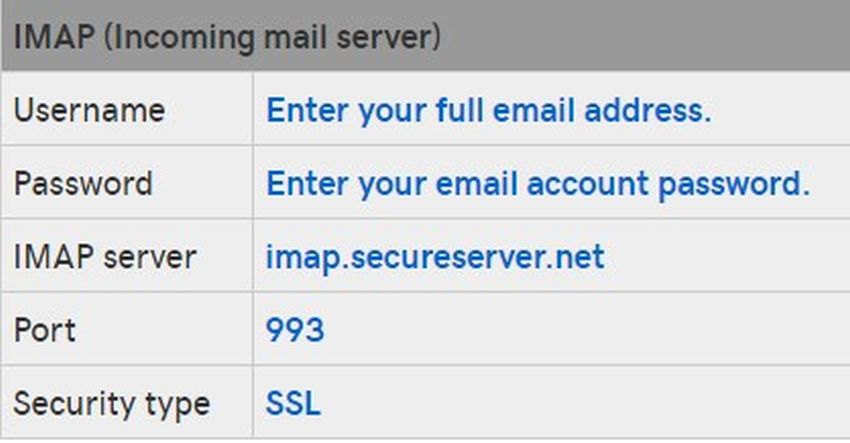
source:newcoupon.net
6. In the Email Address field retype your GoDaddy email address.
7. If you have selected POP3, in the Incoming Server field type pop.secureserver.net, and in the Port field type 110. if you have selected IMAP, in the Incoming Server field type imap.secureserver.net, and in the Port field type 143. Then press Next.
8. In the Outgoing Server field type smtpout.secureserver.net. In the Port field type 80.
9. Press the Require Sign-in check box and retype your address and password, and then click Next.
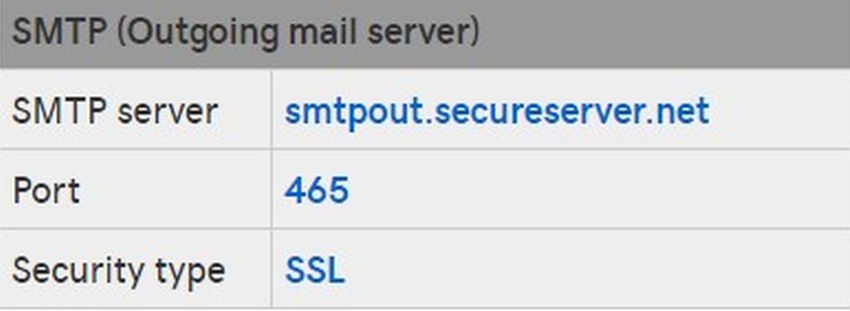
source:newcoupon.net
10. In the Account Name box type a name for your account, and then click Done. Your GoDaddy email account is configured.
Tip: To delete your GoDaddy access credentials from the browser, you need to tap the Clear Login List link in the GoDaddy Web Login page.
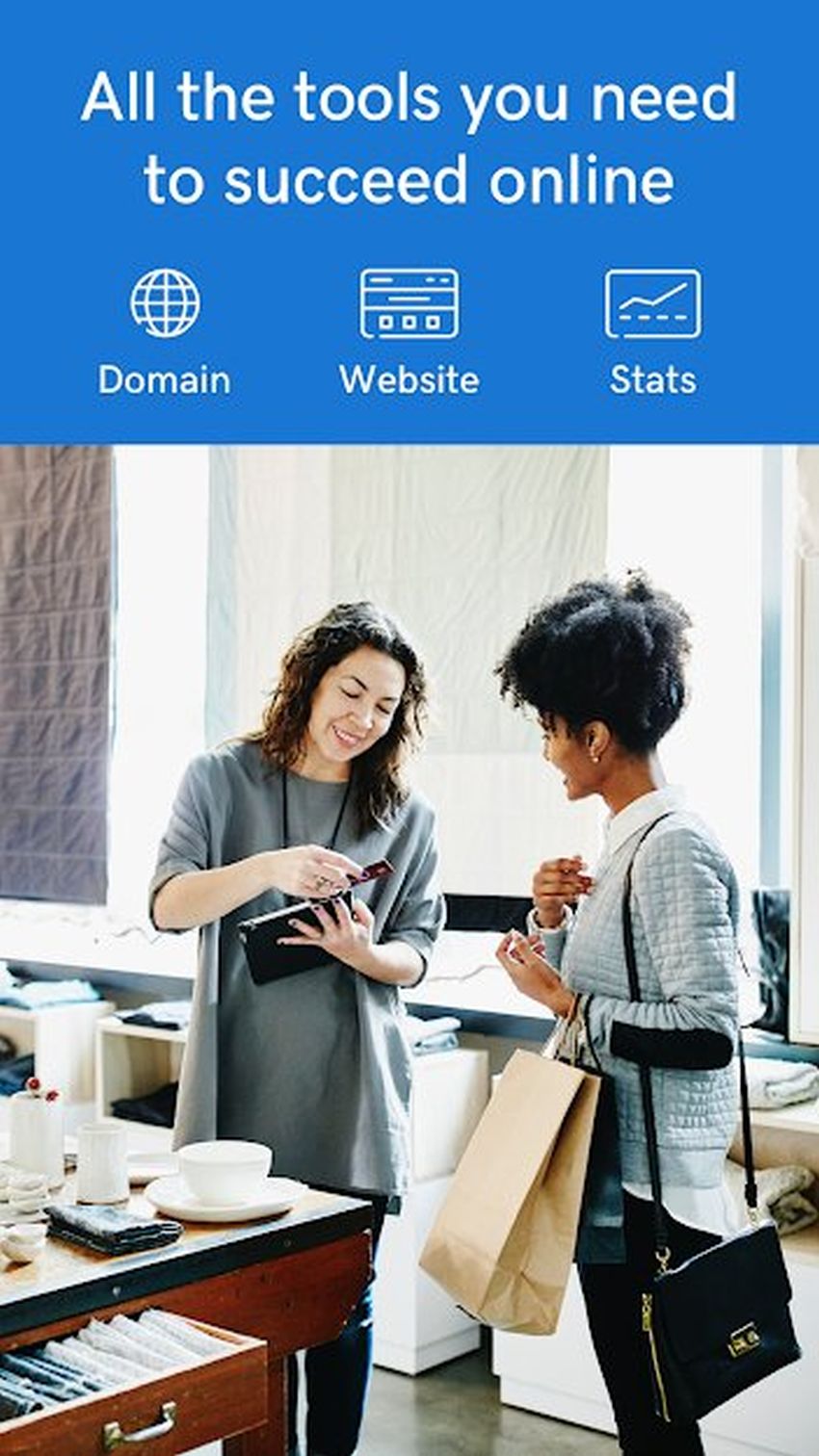
source:play.google.com